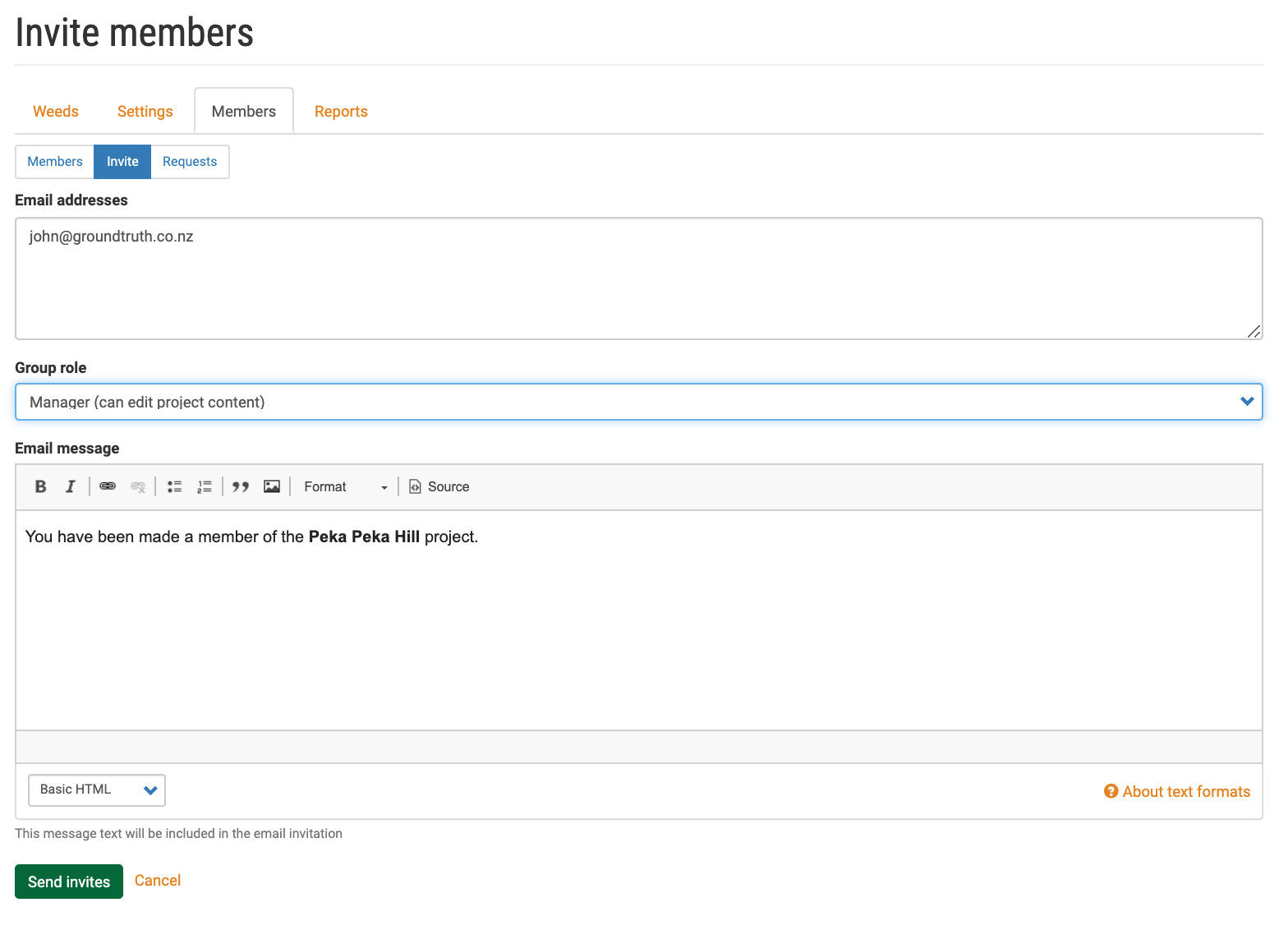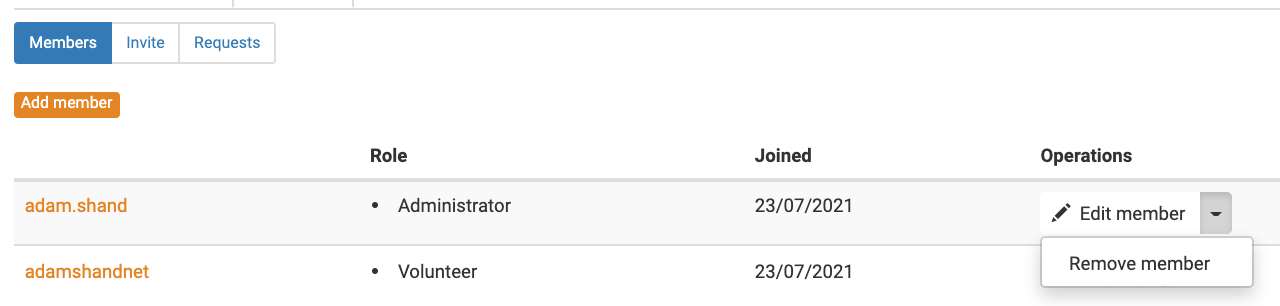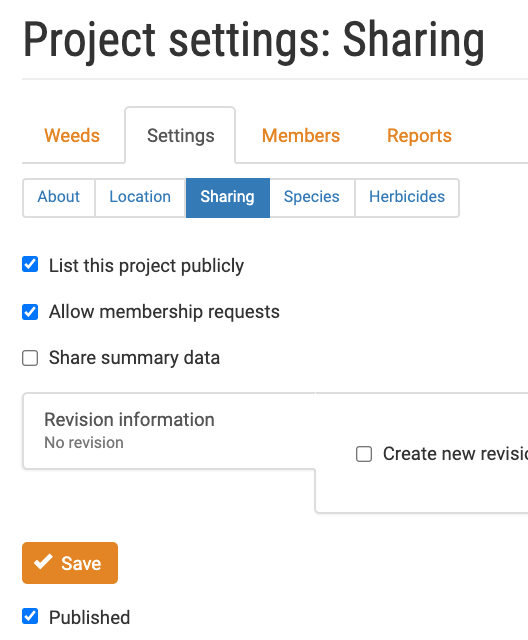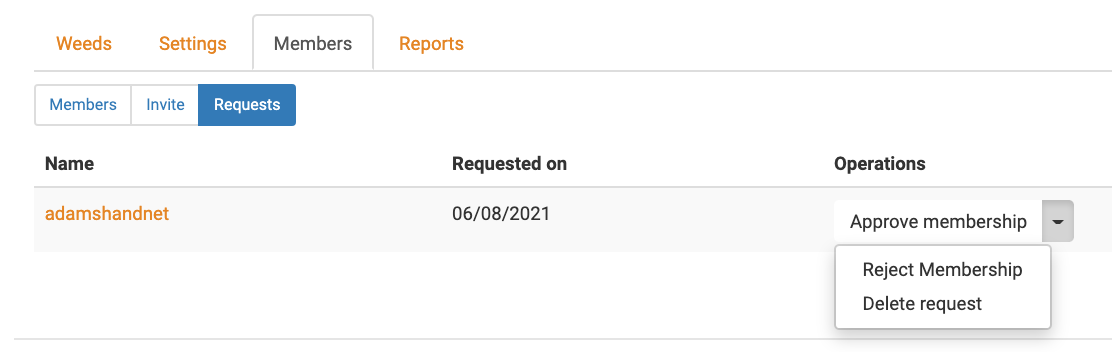Skip to main content
Member management
Invite members
- Click the My projects link in the menu
- Select a project from the list, or create a new project
- Click the Members tab
- Click the Invite sub-tab
- Enter an email address that has not already been used, select a Group role and add a custom message
- Click the Send invites button
- Confirm the You have been made a member of… email is received with the custom email text
- Confirm the An administrator created an account for you at Weedmanager email is received
- Click the Members sub-tab
- Confirm the invited user is listed with the assigned Role
- Click the Invite sub-tab
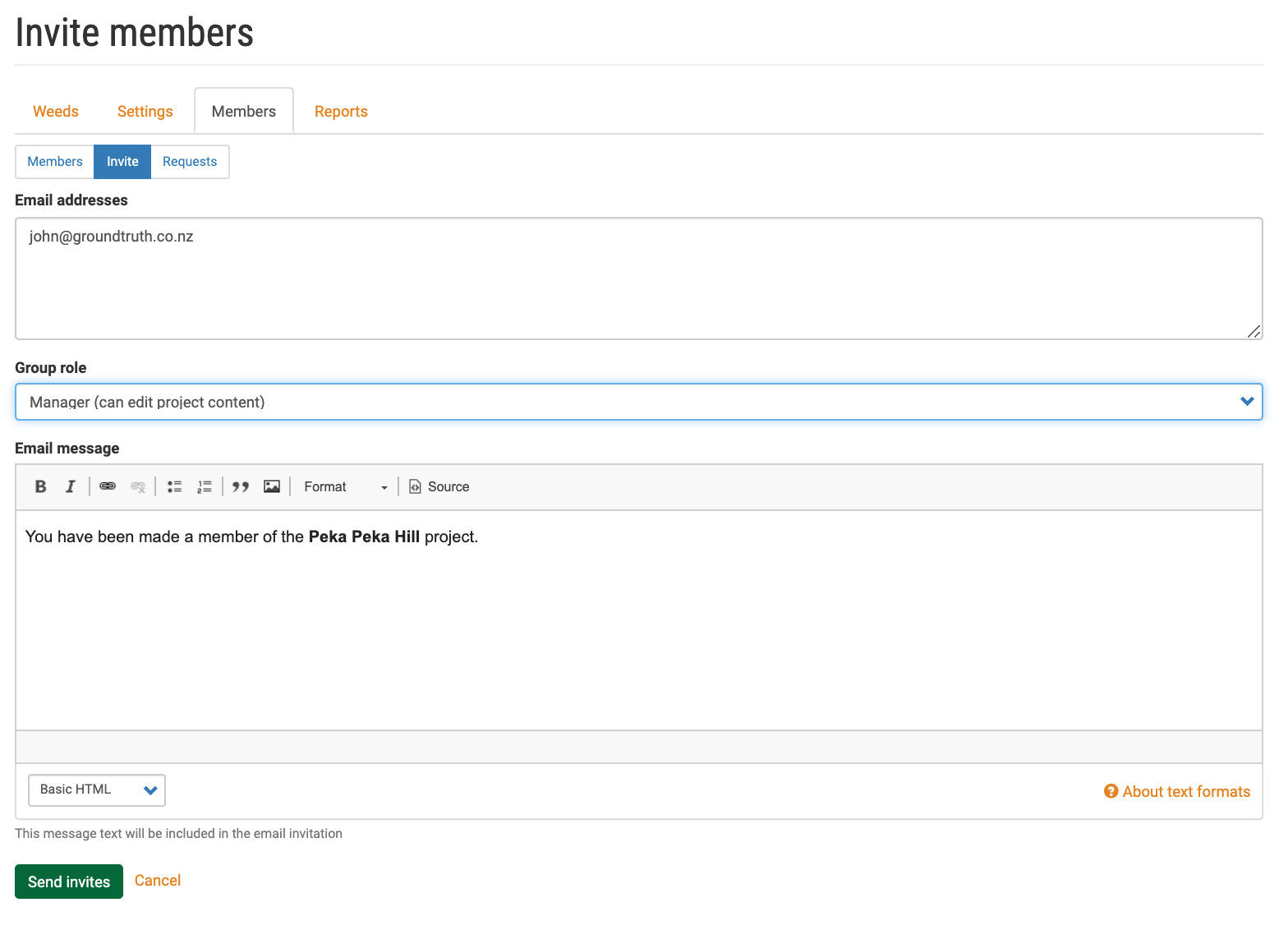
Add or remove invited members
- Click the Members tab
- Click the Add member button
- Enter the username of the removed member
- Confirm that the username autocompletes
- Assign a Role and add a custom email message
- Click the Save button
- Confirm the You have been made a member of… email is received with the custom email text
- Click the Members sub-tab
- Confirm the invited user is listed with the assigned Role
- Click Remove member from the Operations dropdown
- Confirm the user is no longer a member of the project
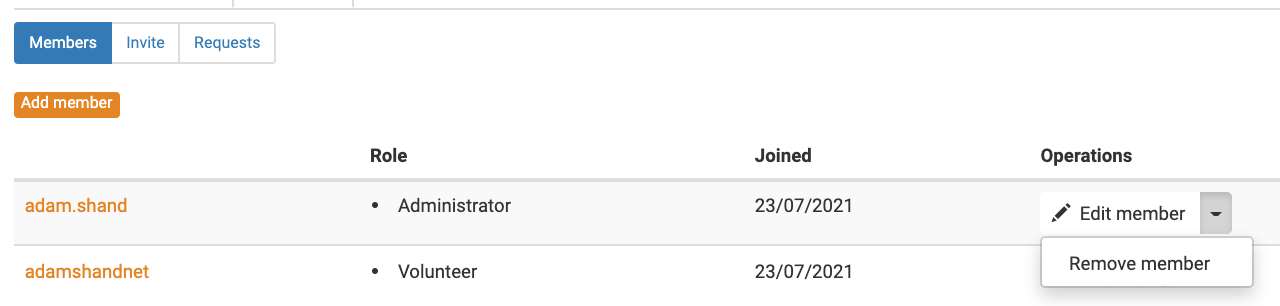
Membership requests
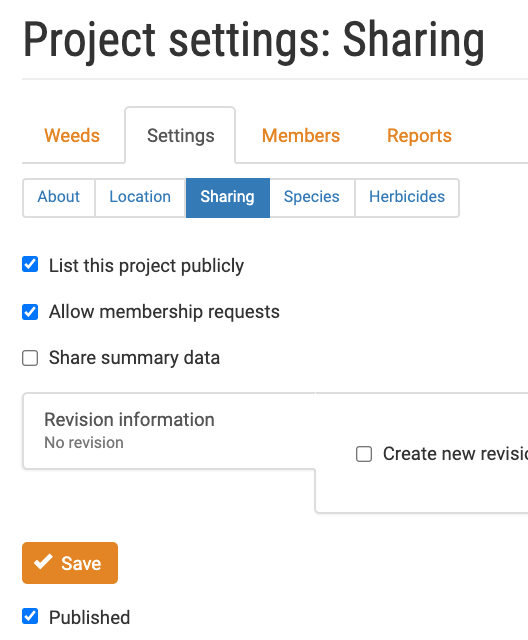
- Click the Settings tab
- Click the Sharing sub-tab
- Tick the List this project publicly and Allow membership requests checkboxes and Save
- Click the Find projects link in the menu
- Confirm you can locate the project in the list or by searching
- Click the project link
- Confirm the Request membership button is present
- Click the Request membership button
- Enter a custom message and click Confirm
- Confirm the project owner receives a notification of the request with the custom text
- Log back in as the project owner
- Click the Members tab
- Click the Requests sub-tab
- Confirm the request is listed
- Click the Approve membership link
- Set a Role, enter a custom message and click Save
- Confirm the confirmation email is received with the custom message
- Confirm the request has been removed from the Requests page
- Click the Members sub-tab
- Confirm the member is listed with the assigned role
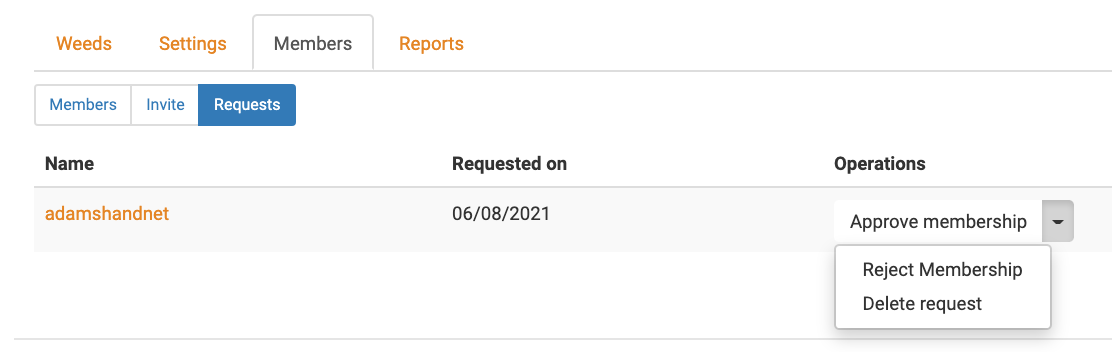
Member access
- Ask the newly joined member to Log in
- Click My projects
- Confirm the joined project is listed
- Click the project link
- Confirm the Request membership button is not present