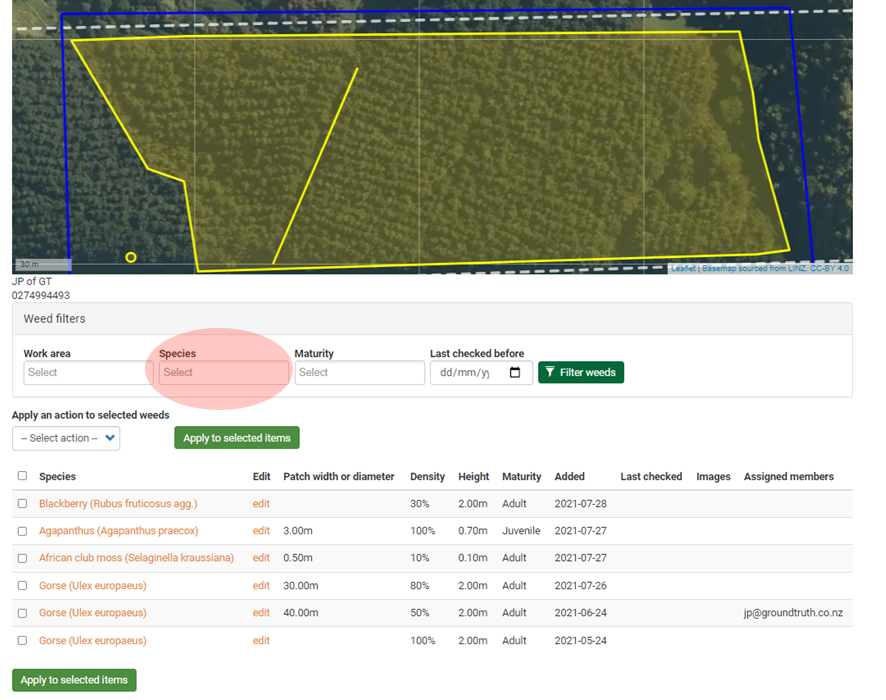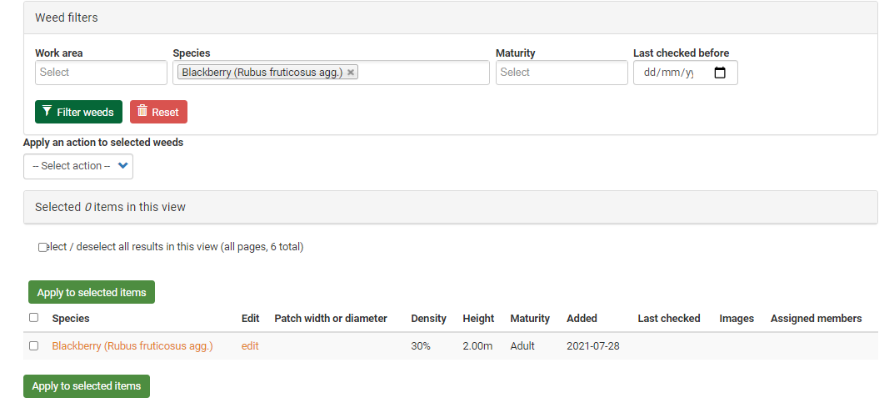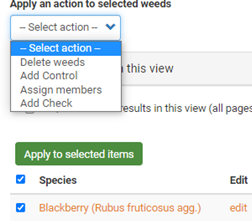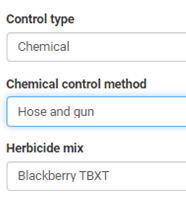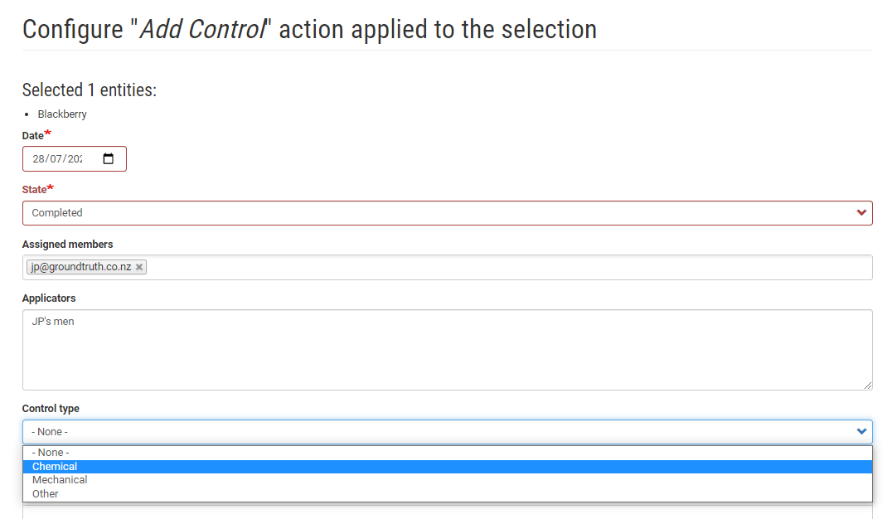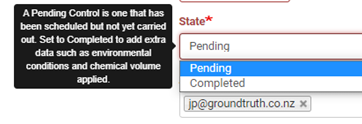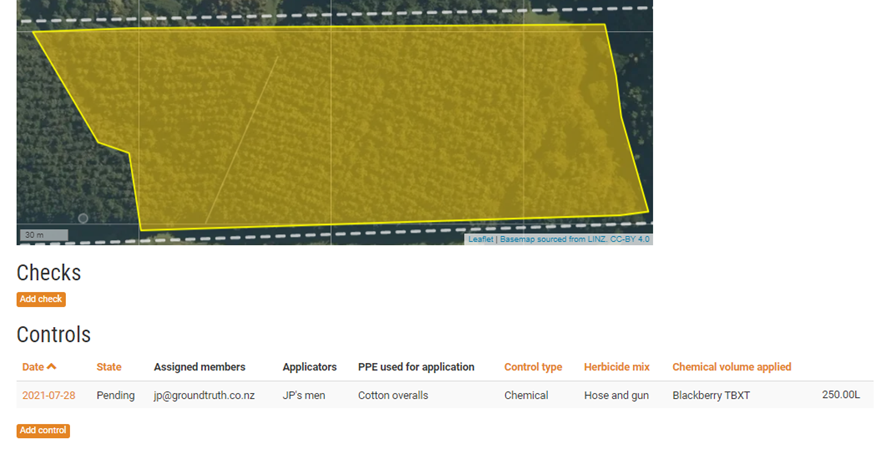Selecting a weed for action
Under the Weed tab you will see your map with a list of weeds in your project area with a filter tool.
Filter by weed species
You can filter the list of weeds by species to assign or record a management action. Click in the Species box and begin typing to only display selected weed species.
Once your weed species has appeared, click on Filter weeds. The list below will show only the chosen species. 
Apply a management action to a weed
Once you have selected the weed(s) you can choose a management action:
- Delete weeds: delete a weed
- Add Control: allocate or record a control
- Assign members: assign a member to that weed
- Add Check: records a monitoring check to track the effectiveness of control
Controlling weeds
- Select Add Control from the drop down menu and click
 Apply to select items.
Apply to select items. - Check the Date, choose the State of the action (either Pending or Completed), add Assigned members.
- Select the Control type from the menu (Chemical, Mechanical, or Other) and provide the additional details required for the method chosen.
- Notes can be added to describe additional details.


For a Completed chemical control action, this becomes a record of application or spray diary entry. Factors critical to that aside from who, where and what is how much and what were the conditions. This information can be also be added as shown on the right. The Chemical Volume Applied is the total amount of spray mix used for the action.
Once you have entered the information click on Apply  to save the record. You can see the record by clicking on the weed under the weeds tab. To go back to that tab click on My Projects then click on your project and click on the weed.
to save the record. You can see the record by clicking on the weed under the weeds tab. To go back to that tab click on My Projects then click on your project and click on the weed.


The screenshot below shows the record as Pending action. This can be updated to Completed by clicking on the date for the record.
@dan – Pending actions do not appear to go to the app as jobs to do?? Does that weed need to be assigned when it is identified or can someone be assigned to it when a control is added? The weeds (polygons, lines and circles) do appear on the App.