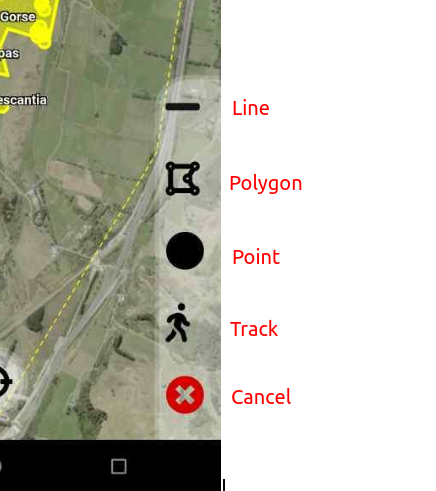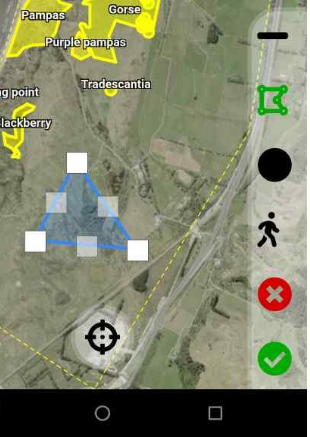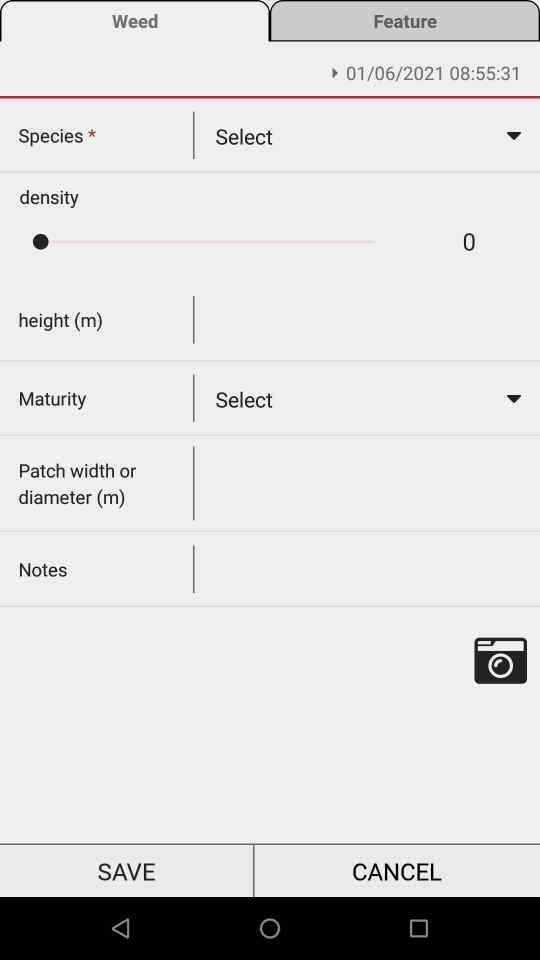Adding a weed or feature
When adding a weed or feature you have the option of adding a line, polygon, circle marker (point), or using a GPS track:
Tap on ![]() and select the shape you want to add, tap on the map to draw or drop a point. You can move points or line vertices after you have added them by touching and dragging the vertex.
and select the shape you want to add, tap on the map to draw or drop a point. You can move points or line vertices after you have added them by touching and dragging the vertex.
Once you have added the shape you can tap the Tick symbol to bring up the weed or feature entry form:
Use the tabs at the top switch from adding weed to a feature. When you have entered the information you need to press and hold the save button - the button will turn green and the form will disappear when the weed or feature has been saved / added. If you have added a weeds you can now select that weed and apply a control or a check.