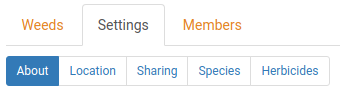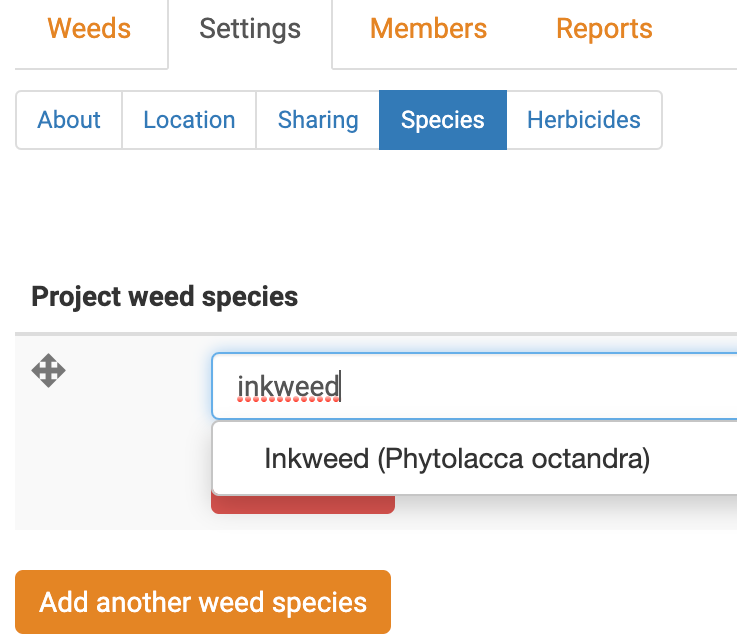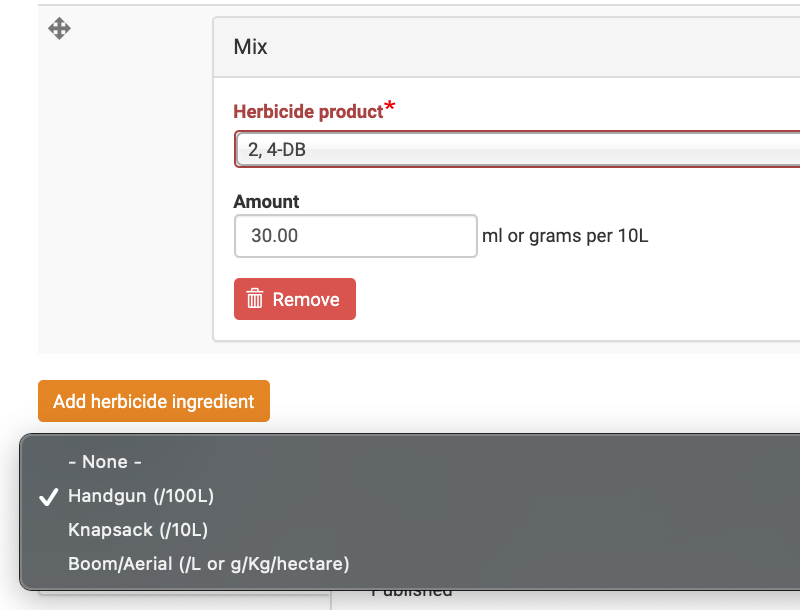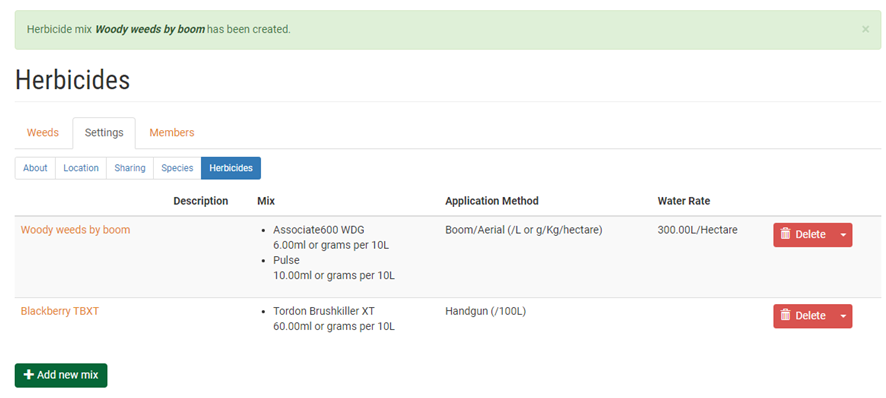Project settings
If you have created your own project, or are an administrator of a project, you can change project settings.
- Go to My Projects and click on the name of your project.
- Click Settings in the project menu.
- The About, Location, and Sharing tabs allow you to edit the information you entered when creating the project.
- The Species and Herbicides tabs are described below.
Using the Species tab
WeedManager is preloaded with a list of weed species. You can customise this to make a shortlist for quick and easy access when adding weeds via the website or the app.
- Click the Species tab to select weed species you are managing for this project.
- Weed species not listed here can still be managed, but selected species will be shortlisted to appear at the top of the lists.
- To add a weed to the shortlist, start typing its name (either common or scientific). Matching weeds will appear in the dropdown.
- Select the weed and click Add another weed species to add additional species, or click Save to finish.
- If a weed does not match the preloaded list, double check the spelling.
Using the Herbicides tab
WeedManager is preloaded with a list of herbicides and allows you to create customised herbicide mixes.
- Click the green + Add new mix button.
- Give your mix a helpful Name (eg. “Blackberry TBXT”) and optionally a more detailed Description.
- Under Mix you can create a custom mixture.
- Select the first Herbicide product you want to include in your mixture
- Choose the Amount per 10 litres (in ml or g)
- Click Add herbicide ingredient and repeat for the remaining ingredients.
- Choose an Application Method
- When your new mixture is complete click Save to finish.
 As an example, you should see something like this after creating a mix or two
As an example, you should see something like this after creating a mix or two
Adding new Species or Herbicides
If you want to add a Species or Herbicide which isn’t included, please contact us with the relevant details via either: